DaVinci Resolve Fairlight Overview Part 1
Mary at Blackmagic Design has put together a couple of Fairlight overviews to familiarize yourself with the Fairlight interface. For those not familiar with it, Fairlight is the digital audio workstation built into DaVinci Resolve which is a free video editing, color, compositing, and mixing app. Fairlight is the audio mixing portion and it has come a long way in terms of features over the last couple of years.
Sound for Video Session: Fairlight Audio First Impressions
In this week’s Sound for Video Session, we take a first look at DaVinci Resolve 15 Beta’s Fairlight audio panel. This is a full-fledged digital audio workstation (DAW) within a comprehensive video editing, compositing, grading, and finishing application. We aren’t going to dig into all the details, but try to answer the question about whether one can now switch to DaVinci Resolve for audio mixing? The answer is different for everyone, but I hope you find this helpful in making the decision for yourself.
**Update: Several astute viewers have pointed out that you can set the loudness target (LUFS) in the settings. That's great news! It still is not an offline process - still need to play through the entire piece - but it is a step in the right direction.
Gear and links discussed/used to record this episode:
DaVinci Resolve with Fairlight Audio (beta or production and free or Studio versions)
Electrovoice RE20 Dynamic Broadcast Microphone
Allen & Heath SQ5 Digital Mixer/Audio Interface - This is my first time using this to record a Sound for Video Session. Seems like it worked nicely.
Copyright 2018 by Curtis Judd
Outro music licensed from Artlist: Keep an Eye by Back to Dream. Artlist provides high quality music tracks for your film and video projects. You can receive two months off an Artlist account by using our link.
Thoughts on DaVinci Resolve and Fairlight (V14 and V15 beta 4)
I want to first say that I'm a fan and supporter of Blackmagic design and their products. I see and appreciate the direction that they're headed. I own several of their products which I purchased with my own money - the Ursa Mini Pro along with the viewfinder and shoulder mount kit, the Ultrastudio Mini Monitor and Mini Recorder. I have the Pocket Cinema Camera 4K on pre-order. I've also been a long-time user of Resolve.
I recently decided to try to use Resolve for my entire post workflow on my YouTube videos. I have attempted to go in with an open mind. For the last three years, I've done most of my video editing in Final Cut Pro X and mixing audio in Adobe Audition and with Izotope RX. There is potential that Resolve could greatly simplify my workflow by obviating the process of moving between applications for different parts of post processing.
Using Resolve V14 and 15 (beta), the potential looks good, but the current experience is still a little rocky.
For example, in version 14.2, I ran into a bunch of issues getting automation to work consistently in the Fairlight panel. I couldn't overwrite existing automation of faders at the start of a timeline (the piece starts with a loud blast of music which should have been faded to sit behind dialogue). 60 minutes of trying to get it to work didn't work out. I may well be missing something, I'm not sure. But for sure, the UI was not working in an intuitive manner for someone who is not a stranger to working with DAWs.
Interestingly, Fairlight works much better in the current beta version of Resolve (V15 beta 4). In fact, automation of faders worked so nicely I started feeling much more confident and started pushing Resolve to do other interesting things. I added a Fusion lower third to one of my videos, then popped over into the Fusion panel to edit some of the parameters for the lower third. Once things were set up, I waited for a bit while Resolve happily started chugging away at rendering the lower third. But then about 60 seconds later, I noticed that the little bar above the clip was still about 30% red and hadn't progressed in a while. When I went to move the mouse, I found the macOS spinning beach ball. After about 10 minutes of beach ball, I force quit and sent a bug report to Blackmagic.
Now I want to say something very clearly; I know I am working with beta software, and I am not complaining that I lost about 30 minutes worth of work. That's the risk one takes using beta software. With my background in software, I also understand and appreciate the idea of iterative development and taking an agile approach to software.
So here's my personal assessment of the situation: It seems to take about two full releases before a new panel in Resolve becomes usable for semi-serious work - a tool that you can generally depend upon. This seems to be the case with Fairlight. Also, with Fusion in it's first iteration as a panel in Resolve, that seems to be the case so far as well - not quite reliable just yet. The editing panel also took about the same amount of time/releases before it became reliable. Color seems rock solid in my experience, and of course, it's been around the longest.
One thing I haven't figure out in Fairlight just yet is the Loudness meters in the meters panel. This isn't showing LUFS or LKFS. It doesn't appear to be RMS levels either. The version 14 manual says this:
Farther to the right of these, a set of Control Room meters show you the monitored output and loudness meters for a precise analysis of your mix’s perceived loudness.
The version 15 beta new features manual doesn't mention loudness at all. I'll need to spend more time here, but for now, Blackmagic Design, may we please have LUFS/LKFS loudness meters, please?
So for me, the upshot appears to be that once 15 is out of beta, I think I can rely on it for editing, coloring, and audio finishing except for loudness normalization. That will require bouncing the mix to a new file, taking that into RX for loudness normalization, and then bouncing that back to a wav file and bringing it back to Resolve.
Looking forward to a bright future with Resolve for post!
LUTs for LOG: Why You Should Use a LUT with LOG Footage - DaVinci Resolve 14
If you’re new to shooting a LOG profile with your camera and are finding that the color of your footage isn’t looking as natural as you’d expect, it might be that using the camera manufacturer’s LOG LUT will make a big difference.
This was my exact situation: I started shooting with the Blackmagic Design Ursa Mini Pro using the “Film” profile (which is a LOG profile). But I found that skin tones generally looked rather too pink or magenta. I was baffled until my friend Jacob Fenn, who is a colorist, showed me this technique in DaVinci Resolve 14. Simply using the color space transform effect to apply the BMD 4.6k LUT solved the problem!
Links to gear discussed and used to record this session:
Blackmagic Design Ursa Mini Pro Cinema Camera
Ursa Viewfinder - Good for when shooting outdoors in the sun
Ursa Mini Pro SSD Recorder -allows you to record to standard, affordable 2.5” SSD drives
Anton Bauer 90Wh Digital Battery - about 2 hours of life with viewfinder and SSD recorder. This battery keeps track of a bunch of metadata which the Anton Bauer performance charger takes into account to optimize charging
Sigma 24-70mm f/2.8 OS ART Lens (used on the single shot of Cary on my Ursa Mini Pro)
Electrovoice RE20 Dynamic Microphone (This is what I used to record the voice over for this episode)
Antelope Audio Orion Studio Audio Interface (Thunderbolt and USB 3.0)
Copyright 2017 by Curtis Judd
DaVinci Resolve Training from Alex Jordan: Special Pricing
Last year I had a talk with a colorist by the name of Alex Jordan. The way I found out about him was from a short YouTube piece he put together on color correction in Resolve. What amazed me by that video was that he was able to explain a rather complex topic in just a couple of minutes. He's a natural when it comes to teaching.
So I went to his website, FilmSimplified.com, where he has a series of color grading and editing courses as well as several LUT packs. I took one of the free courses on getting started with DaVinci Resolve and was pleased to find that the entire course was very useful and very concise, just like the episode on YouTube.
So we had this discussion and I've looked to him as a friend and mentor in the world of color since then. His approach is very practical and the things he discusses always useful.
So if you'd like to learn more about color grading, I'd encourage you to have a look at FilmSimplified.com. Try one of his free courses and see if you learn something useful. He won't waste your time.
Also, if you're interested in buying any of his courses, he's having a black Friday special pricing event where he's offering his full DaVinci Resolve color grading course as well as courses on editing in Resolve, a "practice" course where he actually shows you how to correct and grade several clips, and a lighting course all for $99 USD. That's a good investment.
He also kindly offered to provide LearnLightAndSound a portion of the proceeds of that special pricing so that we can continue to post useful tutorials (full disclosure). You won't spend any more using these links than if you just went to his site on your own.
Even if you don't have the budget for the black Friday bundle, definitely check out his free introductory course on DaVinci Resolve 12.5.
Quickly Correct White Balance in DaVinci Resolve 12 5
Have you ever forgotten to set the white balance on your camera during a shoot only to get back home and find that the color in your video is way off? Here’s a way you can quickly correct the white balance of your video clips using the free version of DaVinci Resolve 12.5. You can download the free version of DaVinci Resolve.
Check out Alex Jordan's free and premium color correction and color grading courses.
DaVinci Resolve: Quick White Balance Correction with RGB Curves
Have you ever forgotten to set your white balance when shooting video? Or have you downloaded your footage and realized that the color was a little, or even a lot, off? You can fix it quickly and easily in DaVinci Resolve with the RGB curves. And the same idea applies to any color grading app with RGB curves.
Now don’t let that scare you off. I used to be scared of the RGB curves. They seemed so complex and mysterious. But using this simple method, you can white balance a clip in just a few seconds!
I learned how to do this from Alex over at the new YouTube channel “Learn Color Grading”. Lots of quality tutorials on color grading with DaVinci Resolve, definitely worth your time to have a look and subscribe: https://www.youtube.com/user/LearnColorGrading
Here are a couple of tools I use to ensure I can correct my white balance in post:
X-Rite ColorChecker Passport is a little pricey but is a professional tool with not only a white balance patch, but also standard color chips that allow you to put the ColorMatch feature in DaVinci Resolve to use - an automated way to color balance your footage.
Lastolite Ezy Balance Gray/White Card is a little less pricey and is a great, durable, foldable card you can use to white balance your footage in post, set a custom white balance in your camera, manually set your exposure, or manually focus. Great tool. I've had mine for probably 4 years now and I use it all the time.
Thanks for the Feedback!
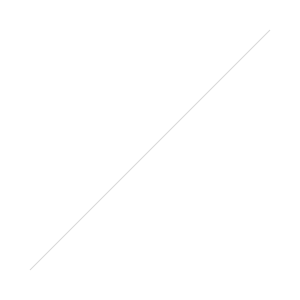 Wow! Over 90 responses to our last episode where we asked what you wanted to learn about next. And the funny thing? The answer is pretty much, "Yes, all of the above!"
Wow! Over 90 responses to our last episode where we asked what you wanted to learn about next. And the funny thing? The answer is pretty much, "Yes, all of the above!"
So that's good news to me. It means that all these ideas I've had running through my head are pretty much in line which what you all would like to cover!
We have the first one on order: the RØDE NTG4+. It should arrive some time in March and we should have that review posted somewhere near the end of the month.
Then in April we should see the RØDELink wireless lavalier system. This one is quite interesting. I don't think we'll see pros that work in certain situations move to this new kind of wireless system right away, but maybe I'm wrong about that. What makes this different is that it uses the 2.4Ghz range, the same range that most WiFi networks use. The other wireless systems on the market that have been in use for many years use UHF frequencies. Apparently, the FCC in the US is looking at re-allocating some of those frequencies to other purposes so its going to be rough for some in the next little bit.
With these new wireless systems that use the 2.4Ghz range, on the other hand, you have to potentially worry about interference from WiFi and other consumer electronics (like cordless phones) interfering.
Ty Ford recently posted a test he did with a similar system: The Audio Technica System 10 wireless lavalier system which recently introduced a DSLR receiver for their kit which retails for around $450 USD. The main down-side to the Audio Technica System is that it doesn't use a standard plug for the mic so you're committed to using AT's mics.
In any case, Ty said that he was able to shoot several hours with the AT system 10 and did not have a single drop-out. That's pretty impressive.
But before we completely nerd out on audio gear again, we'll first cover the Atomos Shogun. Again, not a full review because there have been a bunch of those already. But more a discussion on what it does for one's workflow. I'm finding that 4k is a lot more expensive than just buying a Panasonic GH4...
And of course Audition and Resolve were popular votes as well. We've got plenty to cover there as well as we dive in and learn more on the audio and color fronts.
So thanks again for your input! We've got lots of exciting things to cover in the next few months!
DaVinci Resolve 11: Learning to Match Shots from Different Cameras
One of the issues that comes up in multi-cam shoots is that the color from different cameras can, and often does, look very different. I am not a colorist but this is a practical problem that I am learning to fix using DaVinci Resolve 11. In this example, I shot a scene with two cameras: A Nikon D750 and a Panasonic GH4, both using their Neutral Picture Styles and set to tungsten white balance. But as you can see, the two clips look startlingly different! Using techniques I learned from Patrick Inhofer, we use color match, then manually tweak the luma on the two clips, and finally massage the color just slightly to get two clips that can cut together without distracting the audience.
To learn more about color grading from Patrick, check out his new DaVinci Resolve course over at Lynda.com or see his website: taoofcolor.com
http://youtu.be/Zr7FQKzxl68
Basic Cross Process Color Grading in DaVinci Resolve
In our continuing journey to learn color grading, let's take a look at a fairly simple cross process grading look in DaVinci Resolve Lite. Nothing too complicated but a look that I've found to be pretty useful in a fair number of cases.For those not familiar with DaVinci Resolve, it is one of the big color correction and grading tools used by professionals and indie film-makers alike. There are paid and free versions available at http://blackmagicdesign.com. The main caveat with the free version from my perspective is that you need a computer with at least a dedicated video card and fairly well appointed specs in terms of RAM and CPU power. It will not run well (or even at all) on ultrabooks with fairly light specs.
http://youtu.be/_lKeCG5FnPI


 Support Me on Ko-fi
Support Me on Ko-fi
